New Year Offer Use Code QWIK10 to Get 10% OFF on all eSIM plans above 1GB - limited-time offer!
eSIM Setup & Activation: The Ultimate Guide
Excited for the next trip, but worried about how to stay connected with your near ones? Searching for a new local SIM card, no connectivity, and expensive roaming charges can really be a headache. But just imagine you have landed in a new country and you have seamless data connectivity and can share your special moments on social media and connect with your near ones. This is exactly what eSIM does.
An e-SIM is a digital SIM embedded into your device's motherboard. Using eSIM, you can avoid those expensive roaming charges plus the stress of swapping the SIM card like a physical SIM. Also, a physical SIM card requires 24 hours for activation, but within a few seconds, your eSIM can be activated, and you can enjoy seamless connectivity. eSIMs are more secure than physical SIMs as they are embedded directly into the mobile, avoiding the risk of theft.
Having a query about how to activate the eSIM? What if I had landed in a new country and my eSIM is not working? Proper eSIM setup is very essential for seamless connectivity and to avoid roaming charges. This guide related to eSIM Setup & Activation will guide you through everything you need to activate your eSIM. The guide covers the eSIM activation process for all iPhone & Android users, frequent travelers, and dual SIM users.
Before getting started with the eSIM Setup & Activation process, just keep in mind that before purchasing the eSIM just check the compatibility first. If your phone is compatible do make sure that you have a stable wifi connection for activating your eSIM.
Let's get started with the eSIM Setup & Activation process
How to Set Up an eSIM on Your iPhone
Setting up an eSIM on your iPhone is an easy and time-saving process. Also, eSIM can be activated within seconds, and you do not have to wait for 24 hours, unlike physical SIM activation, to enjoy seamless data connectivity. eSim activation on iPhone has 3 methods. Scanning a QR code, entering details manually, or using the carrier’s app. It's not like you have to follow all three methods. Just pick up whichever one is convenient for you and activate your eSIM
A. Scanning a QR code
Before scanning the QR code, follow these steps: Go to Settings > Cellular/Mobile Data, tap "Add Cellular Plan/Add eSim. Once done with this follow the below mentioned steps
Step 1 :- Contact your Network Provider to get the eSIM code
Step 2 :-Scan the QR code. Once you scan the QR code, iPhone will guide you through the activation process, which may involve entering a confirmation code for activating the eSIM.
Step 3. Click on Add data plan.
How To Install eSIM in iPhone?
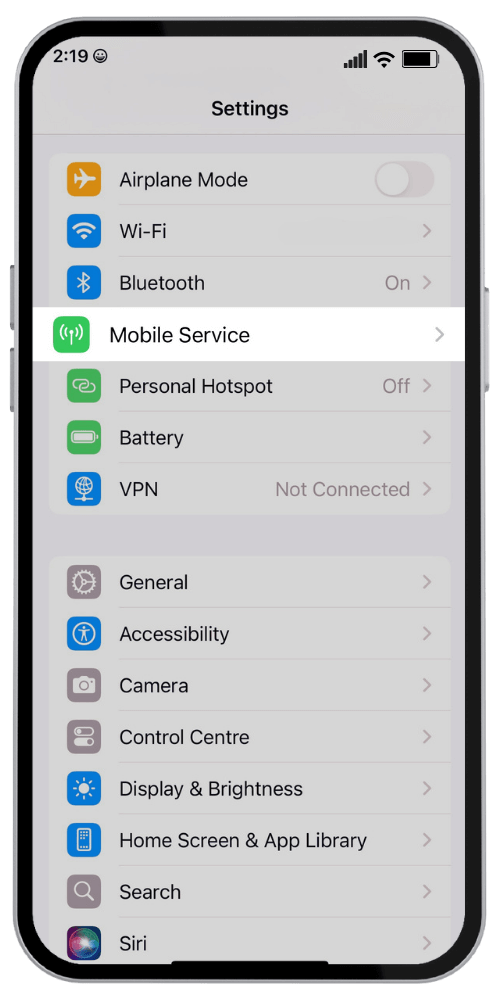
Open Settings
Look For Mobile Services
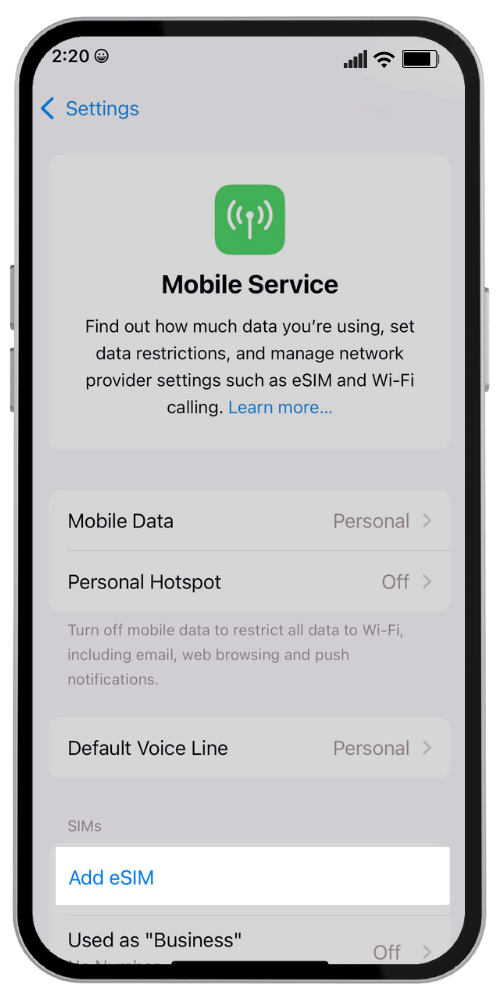
Go to Mobile Service
Look for Add eSIM
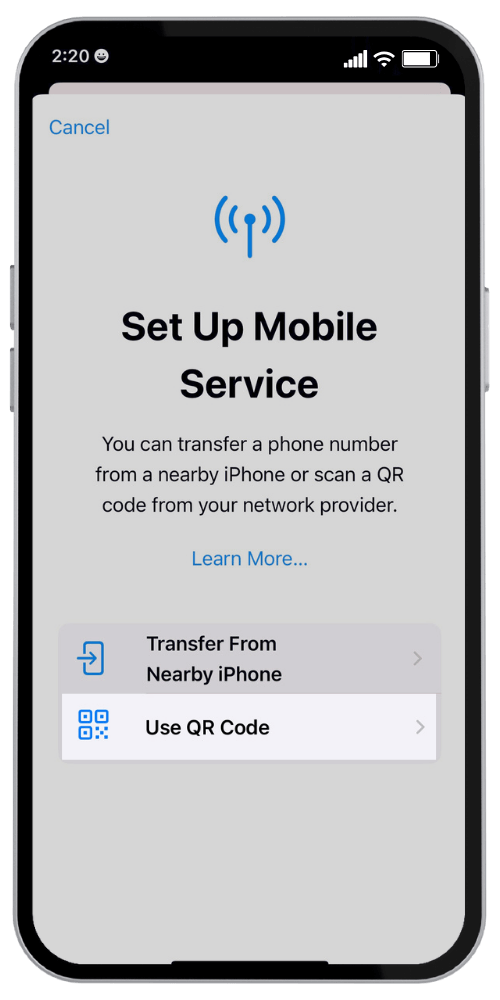
Setup Mobile Services
Click on USE QR Code
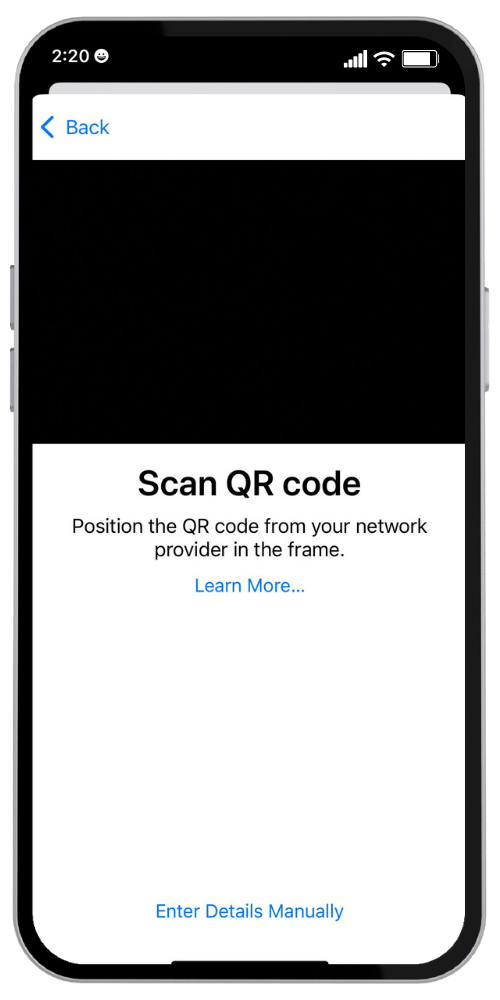
Scan QR Code
Proceed for Installation
B. Entering details manually
1. Contact your network provider and get the necessary eSIM that you need to enter a the time of activation
2.Go to settings > Cellular or Mobile Data>Add Mobile Data Plan> Click on Enter details manually at the bottom of iPhone screen
C. Using the carrier’s app
1. Open the app provided by your network provider.
2. Search the section within the app related to eSIMs, mobile plans, or account management.
Scanning QR code
1. The app will display QR code or will guide you to scan the QR code from a website or email
2. Open your mobile camera,scan the QR code and then follow the instructions on the screen
Entering details manually
1. The app will ask you to enter the activation code provided by the network provider
2. Follow the prompts on the screen and complete the activation process.
Step 4 :-Setting up eSIM as your primary or secondary line
Step 5 : Test connectivity (If the eSIM is active, it will show as "Active" or "Connected" , it will display signal bars)
Isn't setting up the eSIM on iPhone easy? iPhone users just pick up the convenient method and activate their eSIM to enjoy uninterrupted connectivity.
Activating an eSIM on Android: A Step-by-Step Guide
Smartphone consumers have been using eSIM technology more and more in recent years. With the help of a convenient function, you can utilize a digital SIM card rather than a physical one. Most of the newer Android phones support eSIM, which includes Google Pixel, Samsung Galaxy (S20 and newer, Z Fold/Flip series), OnePlus Open 5G, Xiaomi phones, and Sony phones. Let's explore in-depth how to activate an eSIM on Android
Step 1 : Check your phone compatibility
Step 2: Ensure your carrier supports eSIM activation.
Step 3: Setting up an eSIM on different Android devices
- Samsung Galaxy: Settings > Connections > SIM Manager > Add eSIM.
- Google Pixel: Settings > Network & Internet > Mobile Network > Add eSIM.
- Other Android devices: Settings > Connections > SIM Card Manager > Add Mobile Plan
Step 4: A.Scanning a QR code
- Add a mobile plan" or" download a SIM instead".
- Choose "Add using QR code".
- Scan the QR code provided by your carrier.
B.Enter details manually
- If you don't have a QR code, choose "Enter Code Manually".
- Add the details provided by Network carrier
Step 5: Follow the prompts on the screen. Your eSIM will be activated. Upon activation check the connectivity once.
Just follow these steps and activate your eSIM.
Troubleshooting eSIM Activation Problems
Facing trouble in activating your eSIM card ? Or even after activation, there is no connectivity? I know this can be quite frustrating. Every problem has a solution. These are also resolvable issues. Let's get through it. If you face any of such, how can you resolve it?
eSIM activation failed" error message :- If you are getting any of such error message.Restart your device.Check whether your wifi connection is stable or not.Try scanning the QR code once again.Turn airplane mode on off .This will help to refresh your network settings.Reset network setting (Settings > General > Transfer or Reset > Reset > Reset Network Settings).
QR code not scanning or not provided. :-If you are QR code is not scanning, check your phone compatibility first.Make sure that your phone software is up to date. Make sure that the QR code provided by the network provider is clear.
No network after activation:- Make sure that your phone is not in airplane mode.Also a simple restart can solve this issue.Make sure that your eSIM is properly installed. Make sure you have selected the proper eSIM plan of the country you are visiting.
Carrier not recognizing eSIM profile :- Make sure that your device software is up to date .Make sure that your eSIM is properly activated through your carrier. Confirm form carrier support whether your plan is compatible or not.
eSIM stuck on "activating" status:- Make sure that you are within the network coverage area. Make sure data roaming is enabled for the eSIM in your device. Restart your device.
Even after trying all the troubleshooting methods, still you are still facing the issue, then try connecting your network provider's customer support.
Transferring Your eSIM to a New Device: A Simple Guide
eSIM has become very popular nowadays, because of the seamless connectivity that it provides.If you want to transfer your eSIM to a new device just follow the below steps
Step 1: Check if your new device supports eSIM.
Step 2: Back up or delete your eSIM profile on the old device.
Step 3: Obtain a new QR code or re-download the profile from the carrier.
Step 4: Activate eSIM on the new device using the standard setup process.
Step 5: Verify that calls, SMS, and data are working.
Important Note: Some carriers require deactivation of the old eSIM before reactivation.
How to Install an eSIM without a QR Code
Sometimes happens that you are unable to scan the QR code or the network carrier only provide the manual details for activation for eSIM. At that time you can activate the eSIM card manually just by entering the SM-DP+Address & Activation Code. Let's explain to you the step by step activation process in detail.
Step 1 :For Android Go to Settings > Network & Internet > SIMs > Add or + icon > Download a SIM instead
For iPhone :- Go to Settings > Cellular > Add Cellular Plan.
Step 2:-Enter Code Manually" and enter the SM-DP+Address , Activation Code and Confirmation Code.
Step 3:- Follow the instructions on screen to confirm the new eSIM and data plan.
Step 4:-Complete the setup and test connectivity.
If you are unable to do eSIM Setup & Activation through QR code just follow this manual installation method by entering teh activation code.
How to Add Multiple eSIM Profiles
Let's me first clear ,what is an eSIM profile? An eSIM profile is a digital representation of a mobile network subscription that contains the login information and settings required to link a device to a network. You can store multiple eSim profiles but only one can be activated at a time. Here's how you can add multiple eSIM profiles.
A. For iphone
1. Go to Setting >Cellular (or Mobile Data).
2. Click on "Add Cellular Plan"
3. Scan the QR code.Follow the on screen instruction and complete the activation process
4. Label your eSIM ("business or personal")
5. By selecting Settings > Cellular (or Mobile Data) and selecting the desired plan. You can switch between eSIMs.
2. For Android
1. Go to Setting >Network & Internet > SIMs >Download a SIM
2. Scan the QR code. Follow the on screen instruction and complete the activation process.
3. Label your eSIM ("business or personal")
4. Settings > Network & Internet > SIMs and selecting the desired plan to switch between eSIMs
By following these steps, you can add multiple eSIM profiles.
Conclusion
We have been using physical SIM card since many years. But in this digital world eSim has become more popular and people prefer using eSIM because its time saving (i.e. easy activation within less time),convience and flexibility and seamless connectivity. But before purchasing the eSIM, check the compatibility. The guide has covered everything from activation to the troubleshooting process. But still if you have,any queries, feel free to write your queries in comment below
For seamless eSIM activation, check out qwik.world plans.If you have any issue related to e-eSIM plans or in activating eSIM. Contact our support team.
FAQs About eSIM Setup & Activation
1. Does eSIM work with all carriers?
No, eSim technology does not work with all the carriers.
Can I use an eSIM while traveling internationally?
Yes, you can use eSIM while travelling internationally. Using eSIM is beneficial for international travel to avoid expensive roaming charges and eSIM provides seamless connectivity.
How do I remove or deactivate an eSIM?
To remove or deactivate the SIM follow below steps
How secure is Preline?
Protecting the data you trust to Preline is our first priority. This part is really crucial in keeping the project in line to completion.
1. For iphone :- Setting >Cellular mobile data >Turn the on option to off.
2. For Android: Setting > Connections > SIM manager >toggle the switch to the "Off" position.
Can I use eSIM and a physical SIM at the same time?
Yes, you can use eSIM and a physical SIM at the same time. Many recent iPhones and smartphones support dual SIM.
What happens if I reset my phone—will my eSIM be deleted?
During reset, the phone will give you the option to erase or to keep your SIM profile. If you choose to erase, the eSIM data will be deleted.